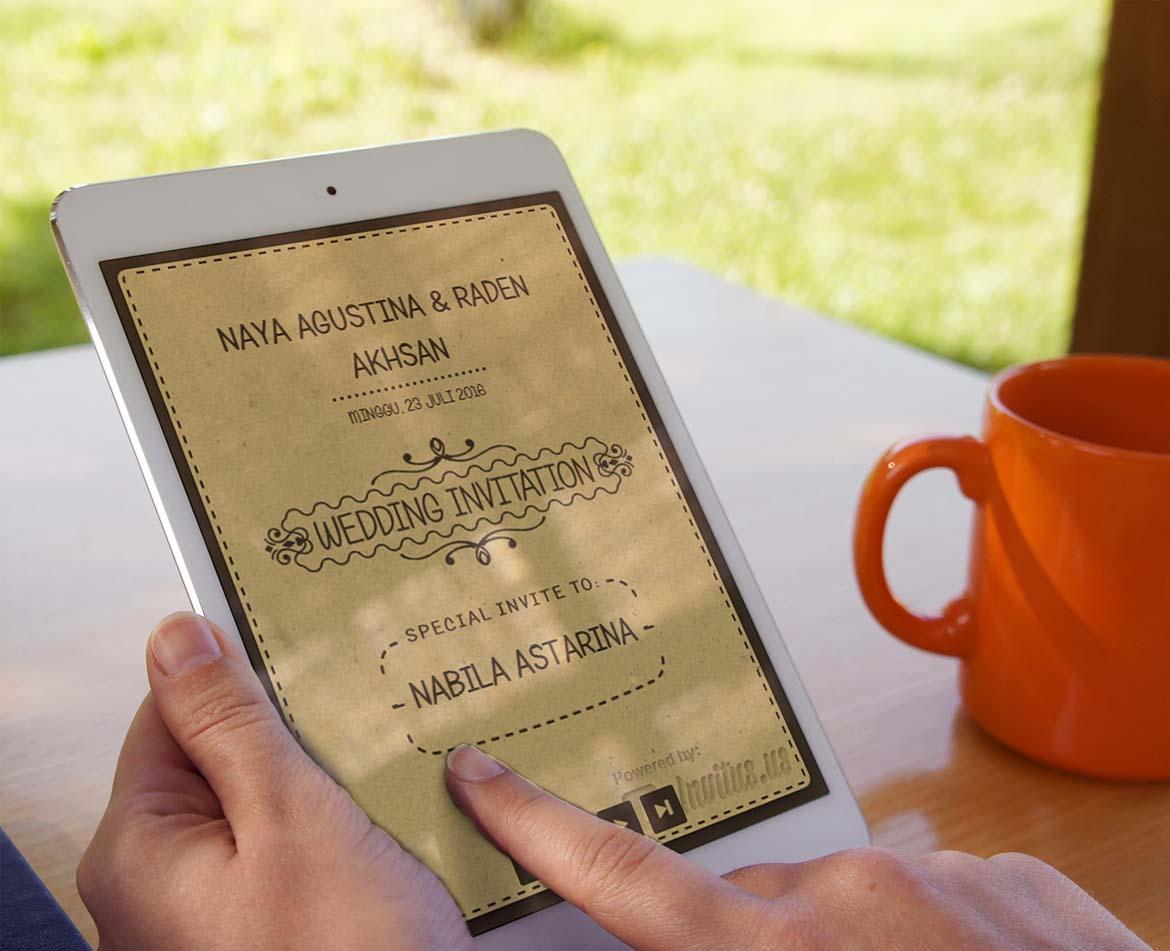Minimum System Requirements
- Windows 2000, Windows XP (Home, Professional, Media Edition, 64-bit or Tablet PC Edition), or Windows Server 2003 with latest Service Pack
- Pentium III, 600 MHz or greater
- 256 MB RAM
- Mouse or tablet
- 1024 x 768 screen resolution (768 x 1024 on a Tablet PC)
- CD-ROM drive
- 200 MB hard disk space (CorelDRAW only; more space will be required for other suite applications)
- Microsoft Internet Explorer 6 or higher
Before installing CorelDRAW Graphics Suite X3
- Make sure that your system Date/Time are set correctly.
- Close all applications, including all virus detection programs and applications that are open in the system tray or on the Windows taskbar. Not doing so may increase the installation time and interfere with installation.
- On Windows 2000 or XP, you should be logged in as an administrator or as a user with administrative rights.
- Make sure that you have enough free disk space available on the drive where you want to install the application.
- To avoid file and memory conflicts, close all running programs and delete the contents of your system's TEMP folders. [C:\Documents and Settings\<Administrator>\Local Settings\Temp] and [C:\
\Temp] - Corel recommends that you install CorelDRAW Graphics Suite X3 in its own directory to avoid conflicts with previous versions.
- For network administrators, a Network Deployment Guide is available to organizations that have purchased multiple licenses of CorelDRAW Graphics Suite X3. For more information, contact Corel's Licensing Department or Customer Service.
- Insert Disc 1 in the CD drive.
If the Autorun screen does not start automatically, click Start on the Windows taskbar, and click Run. Type D:\autorun.exe or D:\CGS13\Setup.exe, where D is the letter that corresponds to the CD drive. - Follow the instructions for installing the application.
- On the Windows taskbar, click Start > Settings > Control panel > Add/remove programs.
If you want to keep your user files such as preferences, presets, user-created fills, and customized files, click Remove. If you want to remove user files, click Change, and then click Remove. You will be prompted to remove your user files.For Windows XP
- On the Windows taskbar, click Start > Control panel > Add or remove programs.
If you want to keep your user files such as preferences, presets, user-created fills, and customized files, click Remove. If you want to remove user files, click Change, and then click Remove. You will be prompted to remove your user files.
CorelDRAW Design Collections is available on CD#4. To install CorelDRAW Design Collections you must obtain a serial number by registering your CorelDRAW Graphics Suite X3 applications online or through customer service. Once registered, you will receive a serial number which you will be required to input during the CorelDRAW Design Collections installation.
CorelDRAW Design Collections requires that CorelDRAW X3 and VBA be installed.
Documentation
Documentation and Tutorials
The electronic documentation files listed below are available with CorelDRAW Graphics Suite X3. If installed, these documents can be accessed by clicking Start on the Windows taskbar, and clicking Programs > CorelDRAW Graphics Suite X3 > Documentation. Unless otherwise noted, these files are in PDF format and require Adobe Reader or a compatible application to view them. Adobe(R) Reader is available for download from http://www.adobe.com/.
- The CorelDRAW Graphics Suite X3 User Guide can be installed during setup. If installed, it will be linked from the Windows Start menu under CorelDRAW Graphics Suite X3 > Documentation. If not installed, you can add it to your existing installation through Control panel > Add/remove programs. Choose CorelDRAW Graphics Suite X3, Change.
- If the Microsoft Visual Basic for Applications (VBA) component for CorelDRAW Graphics Suite X3 is installed, the CorelDRAW Graphics Suite Programming Guide for VBA as well as the Object Model documents, will be available.
- Tutorials for CorelDRAW X3 and Corel PHOTO-PAINT X3 are available for each application and accessible from the Start menu. The start pages are in HTML format and require an Internet browser to view them, and the individual tutorials are PDF files. All sample files used for the tutorials are available from the ...\Program Files\Corel\Corel Graphics X3\Languages\
\Tutorials\Samples files or equivalent subfolder.
- Open Type fonts and True Type and Type 1 symbol fonts are included with CorelDRAW Graphics Suite X3; however, they must first be added or installed to be used within applications. For more information on installing fonts, refer to your Windows documentation, the Help within Font Navigator or any other font management program.
- Fonts are available within the Fonts folder on CD #3. Symbols are available in the Symbols folder on CD #3.
- Extra Pattern fill, Spraylist, Frames and Tile files are available on CD #2. Brush textures, Image lists, Objects and Photos are available on CD #3. See the Help for more information on how to load and use these files within CorelDRAW Graphics Suite X3 applications.
- Samples files for each application are available in a samples sub-folder for each application
(for example, ..\Program Files\Corel\CorelDRAW Graphics X3\Draw\Samples).
Workspace
Periodically, it may be necessary to restore the application’s workspace to the default settings. To do this, hold down F8, and start the application. A dialog box appears asking if you want to overwrite the current workspace with the factory default. Click Yes. The application will start using the default settings for the currently selected workspace. Note that you will lose any workspace customization that you have done. See the Help for information about creating, using, and customizing multiple workspaces.
Performance
A minimum 200 MB paging file is recommended for best performance when using CorelDRAW Graphics Suite X3 applications. Paging file sizes are set in the Operating system > Virtual memory controls. Tablet PC & Pen support
If you're using a Tablet PC with a Wacom(R) interface, and you don't have pen pressure support, you can fix this by getting a Tablet PC driver update from Wacom. CorelDRAW X3
File I/O:
- You can make use of the Unicode compatibility within CorelDRAW X3 and have all application text (for example, layer names, object names, and so on) from earlier versions appear correctly. You will first need to ensure that you have the appropriate language support installed within your operating system. Then, when opening files created in an earlier version that ran on an operating system with a different code page from that of your current operating system, make sure to set the appropriate code page in the Open dialog box. For example, if you created a CorelDRAW 11 file on a Japanese operating system and you are opening the file in CorelDRAW X3 running on an English operating system, when opening the file, you would need to set the code page to 932.
- When opening CDR/DES files created in Corel DESIGNER Professional SG or Corel DESIGNER Technical Suite 12 that contain unsupported objects (for example, diametric/radial dimensions or callouts), a warning message will appear indicating that the file contains unsupported objects. These objects will appear locked while working in CorelDRAW X3. You will have the option of unlocking them and converting them to grouped objects; however, if you wish to re-save the file and maintain the Corel DESIGNER Professional SG or Corel DESIGNER Technical Suite 12 features intact, you should leave these objects locked.
- When saving drop shadows to previous version file formats, the drop shadows will be converted to lens objects. The look of the object will be preserved; however, it will no longer be editable as a drop shadow object.
- Enhanced outline styles from Corel DESIGNER Technical Suite 12 will be maintained in .DES files opened and re-saved within CorelDRAW X3.
- If CorelDRAW X3 is installed on a system that also has CorelDRAW 11 and/or CorelDRAW 10, the search capability in the earlier versions will be affected. After you complete a search in CorelDRAW 11 or 10, a blank list is generated in the Results window. To avoid this, you can modify the registry key HKEY_LOCAL_MACHINE\SOFTWARE\COREL\CorelSearch\CorelDRAW13. Modify the registry key from a dynamic value to the absolute language ID (for example, if searching in English, the modification would be to change the path from ..\Languages\
\Programs\Search.idx to ..\Languages\EN\Programs\Search.idx)
CorelDRAW X3 has the added functionality of being able to copy your content from the CD to another location and continue using the Scrapbook features. To make use of this functionality, you will need to do the following:Web Features
- In the location of your choice, create a folder that has the same name as the volume label of the content CD (for example, for the CorelDRAW Graphics Suite X3 clipart disk, you would require a folder called "CGX3_CLPART").
- Copy the entire contents of that CD, including the volinfo.txt file, into this folder.
- In the registry key HKEY_LOCAL_Machine\Software\Corel\Media\Corel GRAPHICS X3 Clipart (Disk2), change the path to the location of the folder you created in step #1.
- In the registry key HKEY_LOCAL_Machine\Software\Corel\Media\Corel GRAPHICS X3 Photos (Disk3), change the path to the location of the folder you created in step #1.
You will now be able to browse and perform searches on your photos & objects without the need to use the content CDs.
Microsoft Internet Explorer 5 or later, or Netscape Navigator 4 or later, is required for the Web features of CorelDRAW Graphics Suite X3.
Artistic Media Tool
The Artistic media tool can spray and brush effects, such as transparencies and lenses; however, overlapping several strokes may decrease application performance.
Text
- For multilingual support in Windows 2000, do the following: From the control panel, double-click Regional options. Click the General tab, and click Set default. This changes the system code page. Then, install the appropriate keyboard or input method editor (IME).
- For multilingual support in Windows XP, do the following with an administrator account: From the control panel, click Date, time, language, and regional options. Click Regional and language options. Click the Advanced tab. In the Language for non-Unicode programs area, choose a language from the list box. Then, install the appropriate keyboard or IME.
- To change the code page of selected text and selected text objects, click Text > Encode. It is recommended that the code page be set first, in Text > Encode prior to applying non-unicode fonts to selected text and selected text objects.
- Text fitted to a path and mirrored will be converted to curves when saving to previous versions.
- Sound for Web rollover states is not supported in Netscape Navigator.
- When using the Cutout Lab with larger images you should make sure you have at least 3 times the image size in available memory (either real or virtual memory).
- To make use of the QuickTimeVR functionality in PHOTO-PAINT, you must have installed QuickTime version 6.x.
- When using Windows XP with Service Pack 2, to preview rollovers created in PHOTO-PAINT, you must temporarily disable the automatic pop-up blocker.
- When opening previous version .cpt files (Version 9 and earlier) on systems without the same font and language support installed as when the file was created, type attributes, such as color and size, may change to the default system default font type attributes.
- When Document Overprints is set to Simulate, the ouput will be rasterized. This is not recommended for color-critical work.
- Some PostScript fills may not print correctly on PS printers.
- No warning message will appear when trying to print to a printer offline.
In the Spring of 2005, Pantone, Inc., released two brand-new color guides:
PANTONE color bridge coated
PANTONE color bridge coated EURO
These guides replace the PANTONE solid to process guide coated, and PANTONE solid to process guide coated Euro, respectively.
Corel is pleased to offer support for the CMYK simulation values contained within these two guides. The PANTONE library which is labeled 'PANTONE solid to process coated EURO' actually has the updated values contained in the PANTONE color bridge coated EURO guide. Unfortunately we were unable to change the library name in time to make our planned release date for this version of CorelDRAW. We will revisit this in future releases.
With regard to the North American version of PANTONE color bridge coated, if you select PANTONE colors from the PANTONE solid coated, PANTONE solid uncoated or PANTONE solid matte libraries, the resulting CMYK values are consistent with those in PANTONE color bridge coated.
Please note that the data within the PANTONE solid to process guide coated, and PANTONE solid to process guide coated EURO, are not supported in this release.
For more information on Pantone's newest guides, please use the following links:
PANTONE color bridge coated
http://www.pantone.com
PANTONE color bridge coated EURO
http://www.pantone.co.uk
Color Management
- The color mode used for effects setting is for display only. Output will automatically select the proper color mode based on the destination color space. E.g. if you are exporting the document as an RGB JPG file, RGB color mode will be used. If you are printing to a PostScript printer, CMYK color mode will be used.
Adobe Illustrator (AI)
- Adobe Illustrator 11 CS2 files are not fully supported for AI import or export.
- Character spacing may not be as expected when importing PDF files containing fonts that are not installed on your system.
- Placed EPS files cannot be displayed in exported PDF files; however, they do print properly.
- Preservation of the layer structure in the document, and JP2 bitmap compression options, is only supported when using Acrobat 6.0 compatibility.
- Permissions password is required to open PDFs that have any restrictions applied to them. If no restrictions were applied to the PDF, either the Open password or the Permissions password will open the file.
- Some special characters may not be supported when saving PDFs with text encoded as ASCII in the PDF settings. If you are using special characters or double-byte characters, set the text encoding to Unicode instead.
- When importing DXF files, the Auto-reduce nodes option removes hidden lines caused by multiple views within the file. It does not modify nodes on curve objects.
- Importing file formats that contain 3D objects will have unexpected results.
- Not all Web browsers support the JPEG 2000 file format (JPEG 2000 Standard and JPEG 2000 Codestream). You may require a plug-in to view files saved to this format.
- JP2 import filter supports JPEG 2000 Standard and JPEG 2000 Codestream.
- JPEG 2000 Codestream uses the .jp2 filename extension with metadata on export.
- Not all browsers support PNG transparency. Please check your browser documentation.
- To preview SVG files through the SVG export dialog box, you need an SVG viewer.
- If you have installed Bitstream Font Navigator with a previous version of CorelDRAW Graphics Suite and have created font groups and font catalogs, these will be seen within the the version of Bitstream Font Navigator installed with this product. If you uninstall the previous version of Bitstream Font Navigator, these font groups and font catalogs will be removed and will need to be recreated in the version of Bitstream Font Navigator installed with this product.
To use Microsoft Visual Basic for Applications within CorelDRAW X3 and Corel PHOTO-PAINT X3, Microsoft Visual Basic for Applications 6.3 must be installed. Microsoft Visual Basic for Applications 6.3 is included in the CorelDRAW Graphics Suite X3 Setup under Utilities and is installed by default during a typical installation.
VBA Programming Guide for CorelDRAW X3
The VBA Programming Guide for CorelDRAW X3 will help you automate tasks and create custom solutions using VBA. If you installed CorelDRAW using the typical install, or a custom install that included VBA, then the guide is accessible from a link in the VBA Help for CorelDRAW or from the corresponding CorelDRAW Graphics Suite X3 Start menu shortcut.
Updating Macros from CorelDRAW 12 to CorelDRAW X3
To ensure that a macro written for CorelDRAW 12 will work as designed in CorelDRAW X3, you may need to change the name of the class, method, or property, or you may have to change parameters for the macro.
GMS Folders in the User Profile Path
GMS files are normally saved to the GMS folders under the CorelDRAW Graphics Suite X3\Draw and CorelDRAW Graphics Suite X3\CorelPHOTO-PAINT folders. If the user does not have write access to these folders, the GMS folders will be saved to the User Draw and CorelPHOTO-PAINT folders.
To use the Add-ins for a Windows XP Limited User Account
Follow the steps below to use add-ins for a Limited User account (the example is for Corel PHOTO-PAINT):
- Log in with administrator privileges to the system where you want to run the add-in.
- Run regsvr32.exe on the add-in. This will add the required class IDs and registry keys that only an administrator can create.
- Run regedit.exe. Navigate to HKEY_CURRENT_USER/Software/Corel/CorelDraw/13.0/Corel PHOTO-PAINT/Addins.
- Select the key for your add-in (for example, PhotoPaint.Addin1).
- From the Registry menu, click Export Registry File. Enable the Selected Branch option, type a filename in the File name box, and click Save.
- Log in to the Limited User account and run regedit.exe.
- From the Registry menu, click Import Registry File, specify the .reg file that you exported in step 5, and click Open.
- You should be able to run the add-in from this Limited User account.
Not all components are available in our trial, Academic, and OEM versions. Unavailable components may include Corel applications, features, third-party utilities and extra content files. However, some of these components may still be referred to within the applications and within the documentation.
Technical support
Technical Support is not available for OEM, "white box," jewel case (CD only), trial, or Academic versions of Corel products. For more information, please visit www.corel.com/support.